The PDF (Adobe’s Portable Document Format) version of your book has become a key component in the entire book production workflow. At different stages of production, the PDF might be used for:
- Sending rough layout proofs to an author or publisher
- Showing sample pages with treatments for photos, illustrations or tab composition
- First galley proofs
- Page proofs
- Editing and proofreading copies
- Final reproduction for print
- Reviewer copies
- e-book conversion
- Archiving
- Retailing
It’s good to know how to make a PDF book. There’s a market for books in PDF format, especially for heavily illustrated books, art books and photography books. Whether you decide to offer your book for sale directly from your website in PDF or not, you are going to use the PDF of your book for lots of marketing and publicity tasks.
For instance, on a review campaign you might offer reviewers the book in ePub, Kindle, print or PDF versions. I’ve found lots of reviewers like the PDFs. You can deliver the book as quick as sending an email, and it’s an exact replica of the printed book.
Manipulating PDFs
The best tool I’ve used for manipulating PDF files is Adobe’s Acrobat Pro. If you have Acrobat Pro or another program that will allow you to add and replace pages, you’ll be able to use these simple tips to making realistic PDFs to give away, sell, or use for promotion. (For information on some other PDF tools, see the Resources at the end of this article.)
Unlike the typical ebooks you find online, most of which are letter-size, landscape and look more like presentations than books, these PDFs look exactly like a printed book. After all, the printed books are made from the PDFs. In a PDF you see the book in its idealized, perfect form.
Here’s how I created this PDF of Glenbrook Press’ Payments Systems in the U.S. so that it was a true representation of the printed book.
- I output the complete interior as an Acrobat PDF/X-1a file from Adobe InDesign.
- Then I exported the flat cover as a JPEG from InDesign.
- In Adobe Photoshop I cut the cover into separate files for the front and back, and saved them as PDFs.
- I also created a “blank” page that was just a white page.
- In Acrobat Pro, I added the front cover followed by a blank page as the first 2 pages in the file.
- I set the File/Document Properties to make the book display as 2-page spreads, like you would see when a printed book is laid open.
Image may be NSFW.
Clik here to view.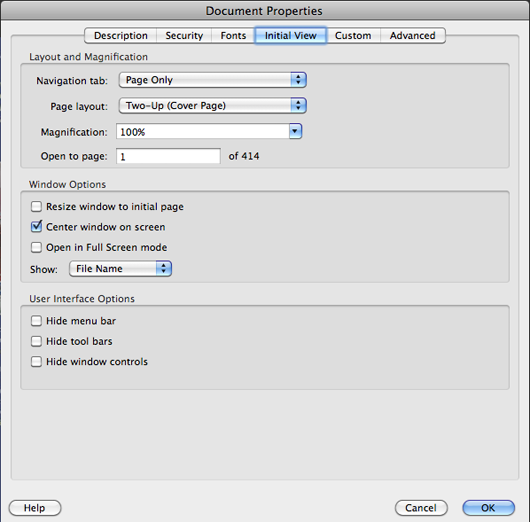
Here’s how the cover and first spread look in the finished file. This is exactly the effect I was going for.
Clik here to view.

Cover and opening spread in the PDF version
I did the same thing at the back of the book, so the “illusion” is complete.
Clik here to view.
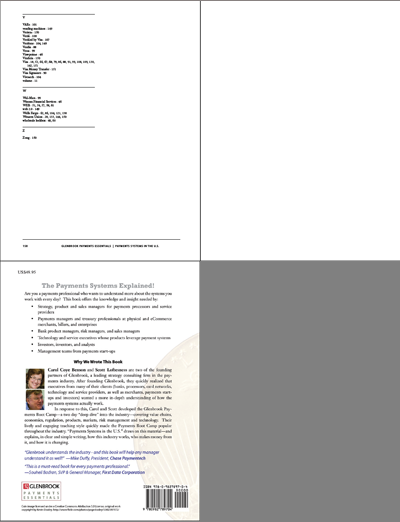
The last spread and the back cover
Fun With Hardcovers
If you want to get fancy and you have a jacketed hardcover, you can do the same thing. Here, for Larry Jacobson’s The Boy Behind the Gate, I exported the jacket file from InDesign as a JPG. In Photoshop I created files for both the front and back flaps. Making these into pages of their own, with white backgrounds, I was able to imitate the look of a hardcover pretty successfully:
Clik here to view.
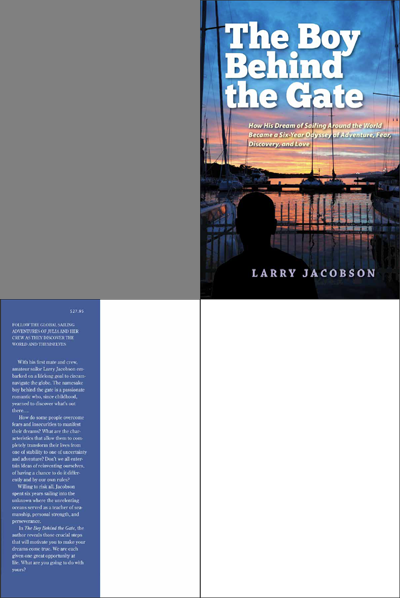
Front cover and first spread with "flap"
And here’s the same treatment at the back of the book:
Clik here to view.
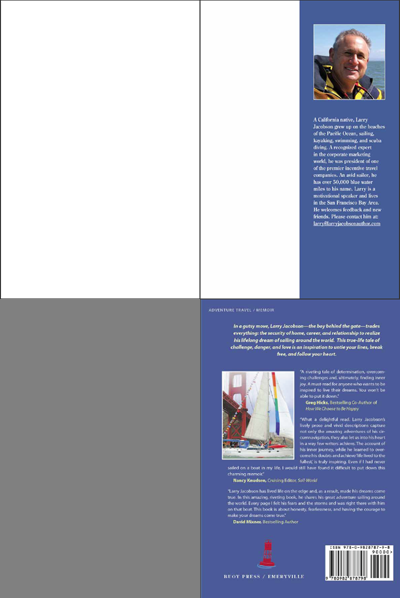
Last spread with back "flap" and back cover complete the book
Whether you’re selling the PDF as a full-fledged book or just using it for online reviewers, it makes sense to put your best PDF forward. Making it look like a copy of the print book will give you a much more attractive PDF e-book to work with.
A Bit of Advice: Get the PDF Files
No matter who does the layout on your book be sure to get a PDF of the final, corrected version as it went to print. Whether your printer is a print on demand supplier, or an offset printer, your designer most likely supplied them with a complete reproduction-quality PDF of both the book interior and the cover or jacket.
Resources
More software for working with PDF Files
Adobe Acrobat Pro
Adobe InDesign and Photoshop
You can get more great information and tips for your book publishing projects if you’re on my email list. Subscribers get early notice of new products, big discounts, unique content, and offers that just don’t appear anywhere else. If you want to keep up with what’s happening in indie publishing, let’s stay connected. Click over to the subscription page now and get on the list.
Image may be NSFW.
Clik here to view.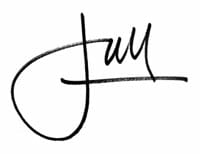
Photo by memekode
The post How to Make a PDF Book That's Realistic appeared first on The Book Designer.